
Supplies: Psp, Animation Shop, Font, tube, Embellishments ©Scrappy Expressions, Christmas tags [flowers/candle] animated by me, Green Brush by me.
1.Open one of the Christmas tags animated in your psp [duplicate and close the original
2.Go to Image/Canvas size and expand your canvas 600x600 pixels, center.
*You can change my image by one of your choice, just hit delete in your keyboard, but do not deselect and paste into selection [your image]*
3.Add a Drop Shadow to the tag: vert 0, horz 0, opc 60, blur 10, black.
4.Add the embellishments in separate layers, and apply the same drop shadow.
5.Add your watermark and your nickname with a nice font.
6.Add the green brush in a new layer and arrange this back to the tag, apply shadow.
7.Now it's time to open your Animation Shop program [AS]
8.Then in your psp step in the layers palette, hide the snow layers [2-3-4-5]:
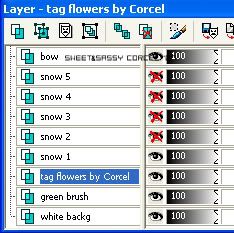
9.Go to Edit/Copy Merged.
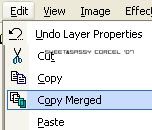
10.Run to your AS and Paste as new animation.
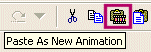
11.Return to psp and hide the snow layer 1 and unhide the snow 2.
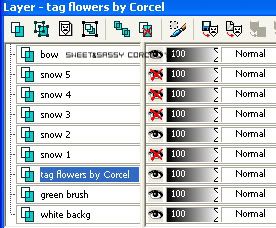
12.Copy merged and go to your AS and paste after current.
13.Return to psp and hide the snow layer 2 and unhide the snow 3.
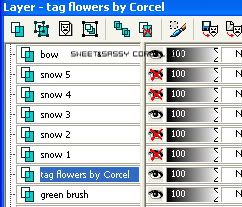
14.Copy merged and in your AS paste after current.
15.Back to psp and hide the snow layer 3 and unhide the snow 4.
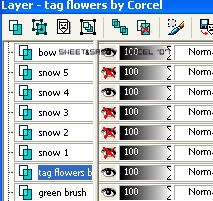
16.Copy merged and in your AS paste after current.
17.Again go to psp and hide the snow layer 4 and unhide the snow 5.
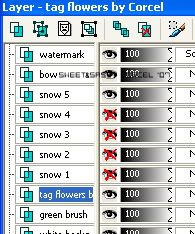
18.Copy merged and in your AS paste after current.
19.Finally play your animation and save your work, that's all.!

Them Done!, thanks and I hope you've enjoyed! Tutorial write on June. 09 '07 by AngieCorcel. This tutorial is my own creativity, any resemblance to any other is purely coincidentally.

No comments:
Post a Comment